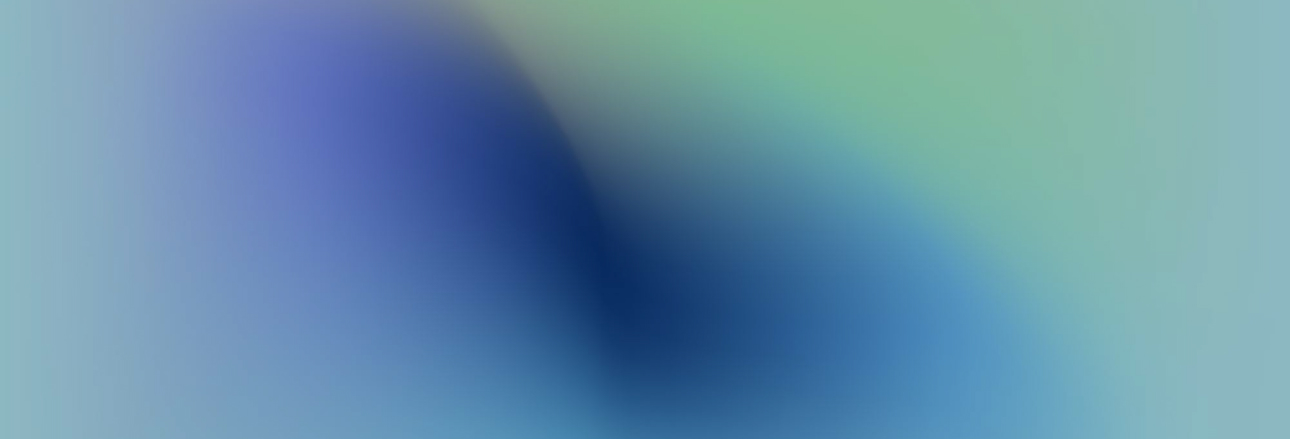
How to set up and use GMAIL offline?
It is very important for businesses to stay in touch with customers, even now, during stabilization and emergency power outages. So we want to share what opportunities Google Workspace users have.
After activation by the administrator, users will be able to read, write, find and delete emails, as well as label them, even without an Internet connection. As soon as the connection is restored, all updates will be applied automatically: outgoing emails will be sent and new incoming emails will be received.
If you are using a free Gmail account, you can set up offline access yourself using the instructions.
What you need to work with Gmail in Google Workspace offline:
Chrome browser version 61 or later (How to check which browser and update your browser version)
Gmail should be opened in one browser tab.
The administrator must enable Gmail offline mode in the admin console (see instructions below).
What not to do:
No need to purchase additional services or hardware
No need to install additional software
Administrator actions to enable offline access for Gmail
For users to enable offline mode in their Gmail settings, an administrator must first do so in the admin console.
In the Google Admin Console (at admin.google.com)… Click the menu icon, then Apps > Google Workspace > Gmail > User preferences.
Find the section >> Access the Gmail web interface online.
Select the checkbox next to >> Enable offline access to the Gmail web interface.
If you want the data that users work with offline to be deleted from their devices when they sign out of their Google account, select the Forced to delete offline data when they sign out of Google. In this case, data will not be stored locally on users’ devices.
Click >> Save.
Important! Changes take effect within 24 hours.
User actions to enable offline access for Gmail
Users who want to work with mail without an Internet connection need to enable this feature in Gmail settings.
In your inbox, select >> Settings (gear icon) and go to >> All settings.
Select the >> Offline tab.
Select the >> Enable email access checkbox.
In the >> Security section, specify what to do with offline data after you sign out of your Google account. If your domain administrator has configured offline content to be deleted after you sign out of your Google account, you cannot change this setting:
>> Keep offline mail data on your computer – data saved on your device will not be deleted when you sign out of your Google account or change your password. To delete your account information from your device, turn off offline access to your mail.
>> Delete offline mail data from your computer – the next time you sign in to Gmail, your data will be re-synchronized with your computer. This may take several hours.
Warning. If your administrator has enabled the offline data deletion feature after users log out of their accounts, users will not be able to change this setting in Gmail.
Click >> Save.
How do I open Gmail offline?
You can open Gmail Offline in Chrome in one of the following ways:
Create a bookmark for your inbox and use it to access Gmail offline.
Open Chrome and go to mail.google.com.
If you have any questions, please contact us at